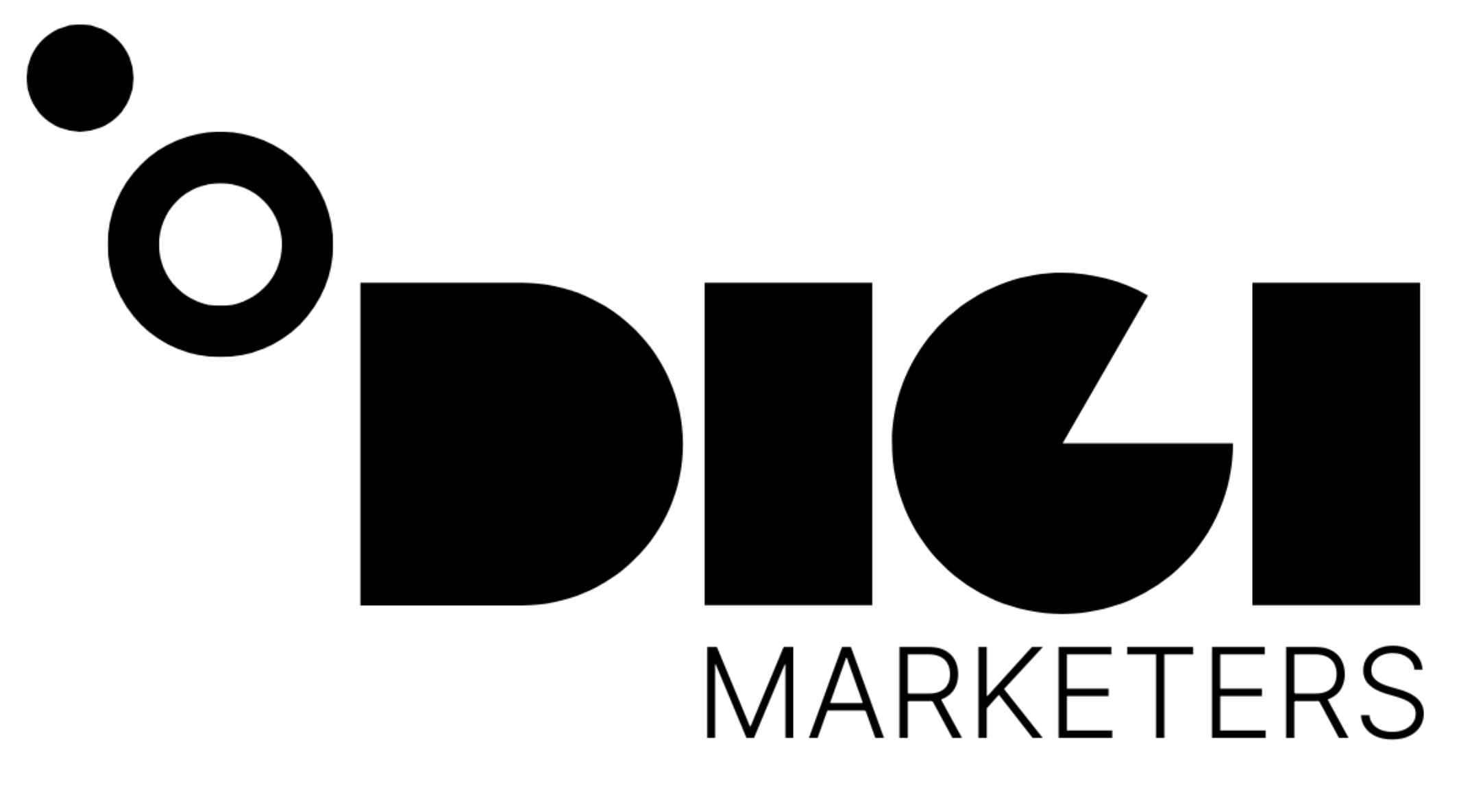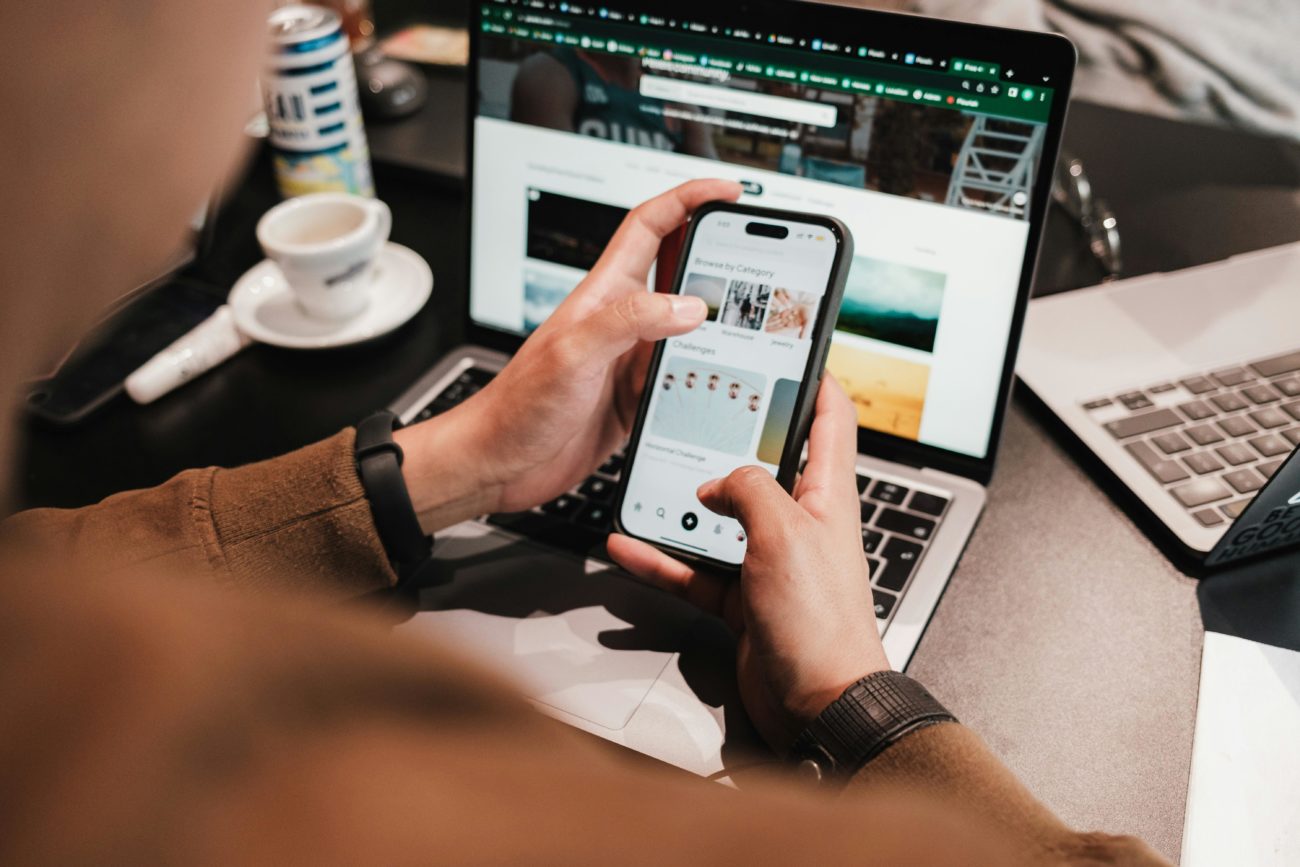Contents
- 1 📊 Building a Startup Idea Presentation Card with V0 and Next.js
- 2 What is V0?
- 3 Designing the Presentation Card
- 4 Creating a Slick Design with V0
- 5 Adding Interactivity with Next.js
- 6 Customizing the Design with V0
- 7 Adding a „Sip or Spit“ Feature
- 8 Example Code
- 9 Benefits of Using V0 and Next.js
- 10 Composing Code
- 11 Designing a Startup Idea Evaluation Tool
- 12 Design Details
- 13 Multiple Slides
- 14 Screenshotting and Prototyping
- 15 What is Repet?
- 16 Connecting Cursor to Repet
- 17 Using the Composer in Cursor
- 18 Creating a Basic Chatbot with Cursor
- 19 Installing Libraries with npm
- 20 Example Code
- 21 Definitions
- 22 What is Cubby? 🤔
- 23 Using Open AI and Anthropics APIs 🤝
- 24 Setting up the Project 📁
- 25 Error Logging and Debugging 🚨
- 26 Subcategory on Amazon 📈
- 27 Using Anthropics API 🤝
- 28 Negotiating with the AI 🤝
- 29 Lit RPG 📚
- 30 Project Ideas 📝
- 31 Validated Startup Ideas 📈
- 32 How the App Works
- 33 Features of the App
- 34 Benefits of the App
- 35 🤝 Software Composers Community
- 36 Goals of the Community
- 37 Benefits of the Community
- 38 💡 Key Takeaways
📊 Building a Startup Idea Presentation Card with V0 and Next.js
What is V0?
V0 is a tool that allows users to create front-end applications with ease, without requiring extensive coding knowledge. It uses Next.js, a popular React-based framework for building server-rendered, statically generated, and performance-optimized applications.
Designing the Presentation Card
When designing a presentation card for a startup idea, there are several key elements to consider:
- Idea: The main startup idea
- Market: The market description and size
- Internet Audience: The target audience and communities related to the startup idea
Creating a Slick Design with V0
V0 allows users to create a slick design with subtle animations and a flat design aesthetic. Flat design is a type of design that emphasizes simplicity and minimalism.
„Flat design is a design approach that emphasizes simplicity and minimalism, using simple shapes, clean lines, and a limited color palette.“
Adding Interactivity with Next.js
Next.js allows users to add interactivity to their application, including animations and dynamic effects. In this example, we can add a border around the edges of the presentation card and add light dots in the background to give it a graph paper effect.
Customizing the Design with V0
V0 allows users to make changes to the design in real-time, using a simple and intuitive interface. Users can add or remove elements, change colors and fonts, and experiment with different layouts.
Adding a „Sip or Spit“ Feature
The „Sip or Spit“ feature allows users to indicate whether they like or dislike a startup idea. This can be implemented using a simple prompt, such as:
- „Is this idea a sip or a spit?“
- „Do you like or dislike this startup idea?“
Example Code
// Example code for creating a presentation card with Next.js
import React from 'react';
const PresentationCard = () => {
return (
<div className=„card“>
<h2>{idea}</h2>
<p>{market}</p>
<p>{internetAudience}</p>
</div>
);
};
export default PresentationCard;
Benefits of Using V0 and Next.js
| Benefit | Description |
|---|---|
| Easy to use | V0 and Next.js make it easy to create complex applications without requiring extensive coding knowledge. |
| Fast development | V0 and Next.js allow for rapid development and prototyping, making it ideal for startups and entrepreneurs. |
| Customizable | V0 and Next.js offer a high degree of customization, allowing users to create unique and personalized applications. |
Composing Code
Composing code refers to the process of guiding a machine learning model to generate code based on natural language inputs. This approach allows users to create digital products without writing code.
„Composing code is like guiding it, you're telling it what you want and what things are feasible and what types of things aren't feasible.“
Designing a Startup Idea Evaluation Tool
The goal of this tool is to evaluate startup ideas by dragging a slider to the left (spit) or right (sip). The tool should display a popup message with the corresponding label (sip or spit) and change the border color accordingly.
| Feature | Description |
|---|---|
| Slider | A circular slider that can be dragged to the left (spit) or right (sip) |
| Popup Message | Displays the corresponding label (sip or spit) based on the slider position |
| Border Color | Changes to green for sip and red for spit |
Design Details
- The slider should be located below the card
- The labels „Sip“ and „Spit“ should be reversed, with „Sip“ on the right and „Spit“ on the left
- The dots in the background should be more prominent and less transparent
- The animation should be positive or negative based on the user's decision
Multiple Slides
The tool should display multiple slides, each representing a different startup idea. Once a decision is made, the tool should animate to the next slide.
| Feature | Description |
|---|---|
| Multiple Slides | Displays multiple slides, each representing a different startup idea |
| Animation | Animates to the next slide after a decision is made |
Screenshotting and Prototyping
Screenshotting a design can be useful for creating a working prototype. By describing the design and its features, a prototype can be created in just a few minutes.
„This is really useful to screenshot because we can screenshot any website we can go to any website you think is cool and literally screenshot it and then describe like what you should do with it and you can in one minute have a working prototype for it.“## 🚀 Setting Up Cursor and Repet
Cursor is a tool that has been highly hyped in the tech industry. It allows users to create applications quickly and efficiently. To use Cursor, we need to set it up with Repet, a platform that makes it easy to deploy and share templates.
What is Repet?
Repet is a platform that allows users to deploy and share templates easily. It provides a simple way to host websites and applications, with a cost of around $20 per month.
Connecting Cursor to Repet
To connect Cursor to Repet, we need to follow these steps:
- Open the template in Cursor and click on „Use Template“
- Go to the „Secrets“ tab and open the „SSH“ tab
- Generate an SSH key for Repet and copy the public key to the clipboard
- Add the SSH key to Repet and connect to the platform
- Open the terminal and paste the connect manually key
- Add a new SSH host and paste the key
- Click „Connect“ and then „Continue“
Using the Composer in Cursor
The Composer is a feature in Cursor that allows users to edit multiple pages at once. To use the Composer, we need to:
- Open the files we need in the Source app
- Go to the „Page.tsx“ file and start editing
- Use the Composer to edit multiple pages at once
Creating a Basic Chatbot with Cursor
To create a basic chatbot with Cursor, we need to:
- Take inspiration from the „Chat.md“ file
- Create a new app and add the AI features
- Use the Composer to edit the pages and add the chatbot functionality
Installing Libraries with npm
When using Cursor, we may need to install libraries using npm. To do this, we need to:
| Step | Action |
|---|---|
| 1 | Go to Repet and open the shell |
| 2 | Paste the install command (e.g. npm install openai-edge) |
| 3 | Let the library download and install |
Example Code
// This is an example of how to use the Composer in Cursor
// We can edit multiple pages at once and add functionality to our app
// For example, we can create a basic chatbot that takes user input and outputs a response
```## 🚀 Startup Idea Analyzer
### What is a Startup Idea Analyzer?
A startup idea analyzer is a tool that helps evaluate the potential of a startup idea. It can be used to test and refine ideas before deciding to pursue them.
### Key Components of a Startup Idea Analyzer
* **Market**: The target market for the startup idea
* **Idea**: A brief description of the startup idea
* **API Keys**: API keys are used to access external services, such as Open AI, to analyze the startup idea
### Using the Startup Idea Analyzer
To use the startup idea analyzer, follow these steps:
1. Enter the startup idea and market into the input fields
2. Click the "Analyze Idea" button to generate an analysis of the startup idea
3. Review the analysis to determine the potential of the startup idea
### Common Issues with the Startup Idea Analyzer
* **No Error Messages**: If the analyzer is not working, check the error logs to see if there are any issues
* **API Key Issues**: Make sure the API keys are correct and properly configured
### Troubleshooting the Startup Idea Analyzer
| Issue | Solution |
| --- | --- |
| No error messages | Check the error logs to see if there are any issues |
| API key issues | Make sure the API keys are correct and properly configured |
### Creating a Startup Idea Analyzer from Scratch
To create a startup idea analyzer from scratch, follow these steps:
1. Create a new project and install the necessary dependencies, such as Framer Motion and React
2. Design the user interface, including input fields and a button to analyze the idea
3. Use API keys to access external services, such as Open AI, to analyze the startup idea
### Example Code
```javascript
import { useState } from 'react';
import { motion } from 'framer-motion';
function StartupIdeaAnalyzer() {
const [idea, setIdea] = useState(“);
const [market, setMarket] = useState(“);
const [analysis, setAnalysis] = useState(“);
const handleAnalyzeIdea = async () => {
// Use API keys to access external services, such as Open AI, to analyze the startup idea
const response = await fetch(‚https://api.openai.com/v1/analyze‘, {
method: ‚POST‘,
headers: {
‚Content-Type‘: ‚application/json‘,
‚Authorization‘: ‚Bearer YOUR_API_KEY‘
},
body: JSON.stringify({ idea, market })
});
const data = await response.json();
setAnalysis(data.analysis);
};
return (
<div>
<input type=„text“ value={idea} onChange={(e) => setIdea(e.target.value)} placeholder=„Enter your startup idea“ />
<input type=„text“ value={market} onChange={(e) => setMarket(e.target.value)} placeholder=„Enter your target market“ />
<button onClick={handleAnalyzeIdea}>Analyze Idea</button>
<p>Analysis: {analysis}</p>
</div>
);
}
Definitions
API Key: A unique string used to authenticate and authorize access to an external service, such as Open AI. Framer Motion: A popular animation library for React. React: A JavaScript library for building user interfaces.## 📝 Analyzing Transcripts with AI 🤖
What is Cubby? 🤔
Cubby is a tool that allows users to quickly save YouTube videos and automatically copy the transcript. It also enables users to highlight specific parts of the transcript and play the video from that exact point.
Using Open AI and Anthropics APIs 🤝
To analyze transcripts, we can use Open AI or Anthropics APIs. These APIs provide the necessary tools to process and understand the transcript data.
API: An Application Programming Interface (API) is a set of defined rules that enable different applications to communicate with each other.
Setting up the Project 📁
To set up the project, we need to:
- Install the necessary dependencies using npm
- Create a new secret value for the API key
- Set up the API endpoint to analyze the transcript
Error Logging and Debugging 🚨
To debug the project, we need to:
- Enable error logging to see what's happening
- Ask the AI to find a way to give us an error, which is called error logging
- Use the error message to fix the problem
Subcategory on Amazon 📈
| Subcategory | Description |
|---|---|
| Analyze Transcripts | Sending transcript for analysis |
| Sending Transcript | Sending the transcript to the API for analysis |
Using Anthropics API 🤝
To use the Anthropics API, we need to:
- Install the Anthropics API using npm
- Set up the API endpoint to analyze the transcript
- Parse the API response properly
Negotiating with the AI 🤝
To make the project work, we need to:
- Be lenient with the AI
- Negotiate with the AI to make it work
- Plea with the AI to make it work
Lit RPG 📚
Lit RPG: A Literature Role Playing Game (Lit RPG) is a niche audience that creates books for a specific genre.
Project Ideas 📝
| Idea | Description |
|---|---|
| Niche Publishing House | A publishing company that uses AI to generate 80% of niche genre books with human writers to finish the last 20% |
| Only Fans Creator Book Partnerships | Partnering with only fans creators to create books |
Validated Startup Ideas 📈
| Idea | Description |
|---|---|
| AI Powered Niche Publishing House | A publishing company that uses AI to generate 80% of niche genre books with human writers to finish the last 20% |
| Only Fans Creator Book Partnerships | Partnering with only fans creators to create books |
The Startup Idea Evaluator App is a tool that can analyze a transcript and extract startup ideas from it. The app uses natural language processing (NLP) to identify potential business ideas and present them to the user.
How the App Works
- The user pastes a transcript into the app
- The app analyzes the transcript and extracts startup ideas
- The user can then review the ideas and save them to their profile
Features of the App
| Feature | Description |
|---|---|
| Load Transcript | The user can load a transcript into the app |
| Analyze Transcript | The app analyzes the transcript and extracts startup ideas |
| Save Ideas | The user can save the extracted ideas to their profile |
| Edit Ideas | The user can edit the saved ideas to refine them |
| Jot/Not Button | The user can quickly save or discard an idea with the jot/not button |
Benefits of the App
- Helps users generate business ideas from transcripts
- Allows users to save and organize their ideas
- Enables users to refine their ideas and create a notebook of potential business concepts
🤝 Software Composers Community
The Software Composers Community is a platform that aims to help people learn how to code and create apps without having to write code from scratch. The community is led by a senior developer and offers in-depth courses, weekly calls, and project help.
Goals of the Community
- Help a million people learn how to code
- Create a community of people who want to learn and create apps
- Provide in-depth courses and weekly calls to support members
- Help members create and deploy their own apps
Benefits of the Community
- Learn how to code and create apps without starting from scratch
- Get support and guidance from a senior developer and community members
- Create and deploy your own app with the help of the community
💡 Key Takeaways
- The Startup Idea Evaluator App is a tool that can help users generate business ideas from transcripts
- The Software Composers Community is a platform that aims to help people learn how to code and create apps
- Both the app and the community can be useful resources for entrepreneurs and developers who want to create and deploy their own apps.