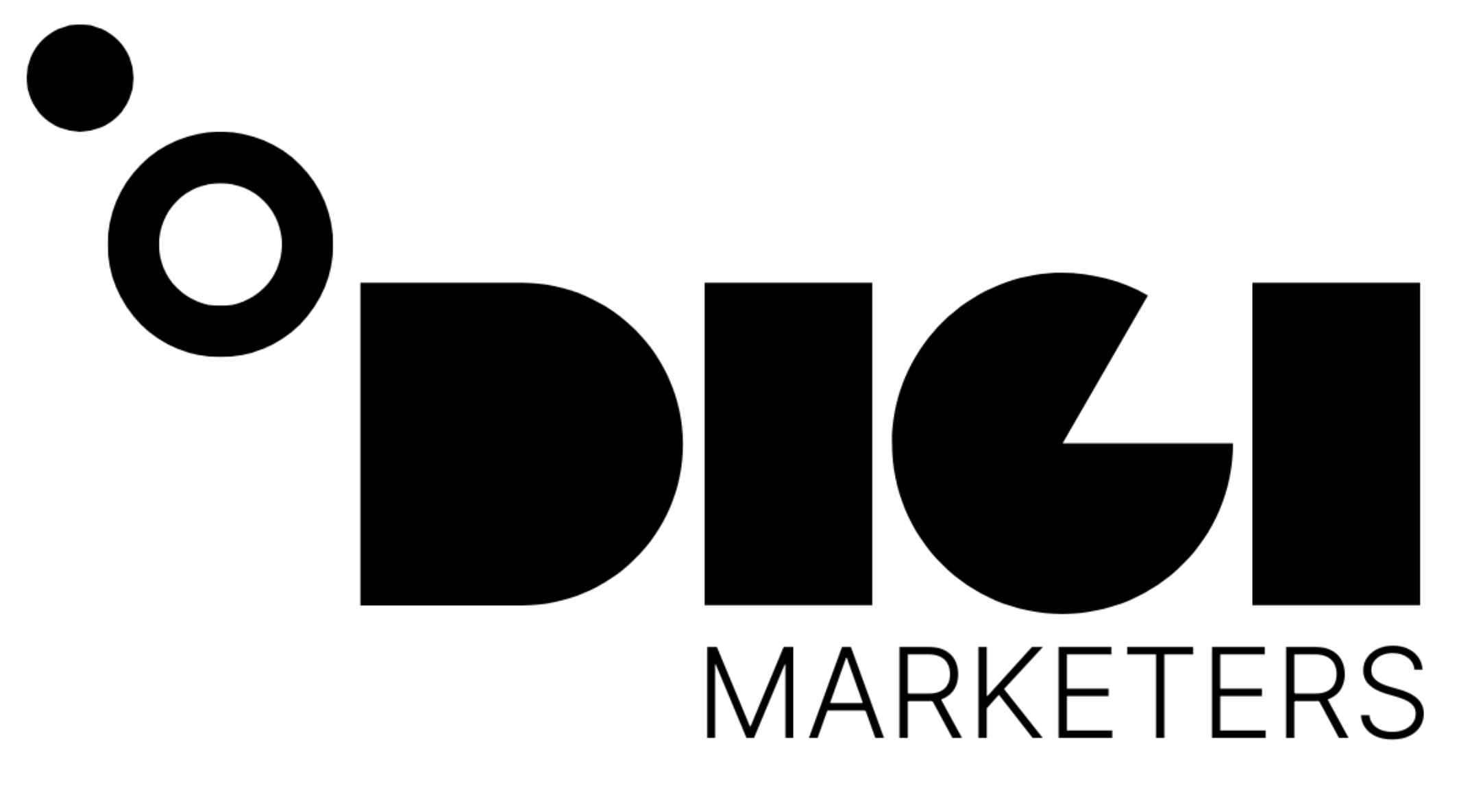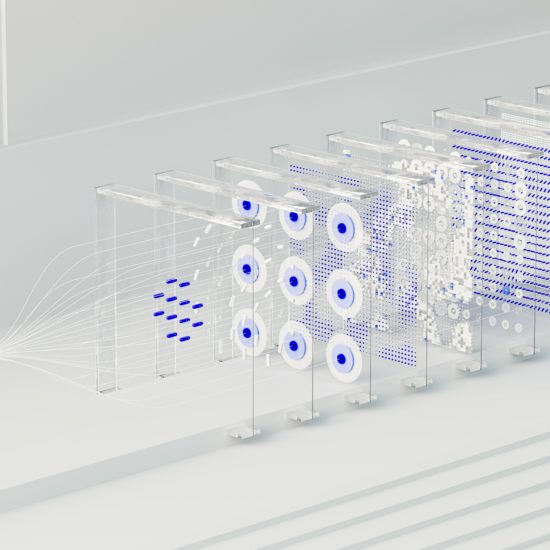Contents
- 1 Automated Instagram Sales Agent Setup 📈
- 2 Overview
- 3 Required Tools
- 4 How it Works
- 5 Setting up ManyChat
- 6 1. Create a ManyChat Account
- 7 2. Configure Instagram Permission
- 8 3. Choose a Template
- 9 4. Configure the Trigger
- 10 5. Connect to Make
- 11 Bonus: Advanced Automation Possibilities
- 12 Defining the Trigger
- 13 Random Replies
- 14 Saving the Locker
- 15 Text Conversation Workflow 📱
- 16 Initiating the Conversation
- 17 Adding a Button
- 18 User Input and Response
- 19 Workflows and Conditional Logic 🌈
- 20 Conditional Logic
- 21 Workflow Steps
- 22 CRM Integration 📈
- 23 Triggering Make
- 24 Setting Up Make
- 25 Alternative Options
- 26 Conclusion 🎉
- 27 What's the Big Deal?
- 28 How Does it Work?
- 29 Step-by-Step Guide
- 30 Connect to MailChimp
- 31 Set Up the Automation
- 32 Test the Automation
- 33 The Result 🎉
- 34 The Possibilities 🤔
Automated Instagram Sales Agent Setup 📈
Overview
In this section, we will set up an automated Instagram sales agent that sends direct messages (DMs) to users who comment on our posts, grabs their email, and sends it to our Customer Relationship Management (CRM) system.
Required Tools
| Tool | Description | Cost |
|---|---|---|
| Make (formerly Integromat) | Automation platform | Free plan available, paid plans start at $15/month |
| ManyChat | Instagram chatbot platform | Free plan available, paid plans start at $15/month |
| MailChimp (optional) | CRM system | Free plan available, paid plans start at $10/month |
How it Works
Trigger: A user comments on one of our Instagram posts with a specific keyword (e.g., „AI“).
- Welcome Message: We send a welcome message to the user, asking for their email address.
- Email Capture: The user responds with their email address.
- CRM Integration: The email address is sent to our CRM system (e.g., MailChimp).
- Lead Magnet: We send the user a lead magnet (e.g., a free guide) via email.
Setting up ManyChat
1. Create a ManyChat Account
- Go to ManyChat.com and sign up for an account.
- Click on „Get Started“ and select Instagram as the platform.
2. Configure Instagram Permission
Note: You may need to enable Instagram to share data with third-party apps. To do this, go to facebook.com/settings and toggle the „Share data with third-party apps“ switch to the right.
3. Choose a Template
- Select a pre-designed template (e.g., „Convert your Instagram comments into sales“).
4. Configure the Trigger
- Set up the trigger to respond to a specific keyword (e.g., „Doge“).
- Choose the post that you want to trigger the automation.
5. Connect to Make
Coming soon: We will show you how to connect ManyChat to Make to automate the email capture and CRM integration process.
Bonus: Advanced Automation Possibilities
- Send automated DMs to users who engage with your content (e.g., „Hey, thanks for liking our post!“).
- Use ManyChat's built-in CRM features to track user interactions and send targeted messages.
- Integrate with other platforms (e.g., email marketing software) to create a robust sales funnel.## Setting Up the Trigger Section 🚀
Defining the Trigger
The keyword for the trigger is Doge, which will initiate the automation process.
Random Replies
The trigger section allows for setting up random replies, enabling the chatbot to respond with different messages. For example:
- Send the link, please check your DMs
- Send you a DM or Ace with you now, my guy with you now
These random replies can be added indefinitely, making the conversation more engaging and personalized.
Saving the Locker
Once the trigger section is set up, click Save to complete the process.
Text Conversation Workflow 📱
Initiating the Conversation
After the trigger is set up, the chatbot will send a message to initiate the conversation:
Hey, it's incredible! Let's do this. Do you want the free AI resource from the video?
Adding a Button
A button is added to the message, labeled Sounds good, accompanied by a thumbs up emoji 👍.
User Input and Response
The user's response is solicited, and their input is requested through a message:
Ace, what's your first name?
This will help personalize the conversation and enable your CRM to store the user's name.
Workflows and Conditional Logic 🌈
Conditional Logic
Conditional logic is used to determine the next step in the workflow based on the user's response. For example, if the user provides their first name, the workflow will proceed to request their email address.
Workflow Steps
The workflow steps can be summarized in the following table:
| Step | Action | Response |
|---|---|---|
| 1 | Request first name | Ace, what's your first name? |
| 2 | Request email address | Ace, what's your best email? |
| 3 | Send resource link | Awesome, claim your free resource here! |
CRM Integration 📈
Triggering Make
The workflow triggers Make, which interfaces with the CRM to store user data.
Setting Up Make
To set up Make, follow these steps:
- Create a web hook in ManyChat.
- Copy the web hook address and enter it in the Make trigger.
Alternative Options
You can choose to either:
- Let the email or attachment come via your CRM (e.g., Mailchimp)
- Send it within the chat
Conclusion 🎉
You have now set up an automation that will work in the background, allowing you to focus on content creation. This automation can be scaled to accommodate multiple posts and trigger various workflow steps.## ManyChat and MailChimp Integration 📱
What's the Big Deal?
ManyChat and MailChimp integration allows us to connect outside of the ManyChat ecosystem and automate tasks with other tools.
How Does it Work?
- Send a message in ManyChat with a link.
- ManyChat pulls in the user's profile picture, email address, and other cool stuff.
Step-by-Step Guide
Connect to MailChimp
- Click on „Add or Update a Subscriber“ in ManyChat.
- Create a connection with MailChimp by signing in and authorizing access.
Tip: If you're looking for resources, try substituting the word „integration“ with „M“.
Set Up the Automation
| Field | Value |
|---|---|
| List ID | Your MailChimp username |
| Email Address | Retrieved from ManyChat |
| First Name | Retrieved from ManyChat (optional) |
| Last Name | Retrieved from ManyChat (optional) |
| Birthday | Retrieved from ManyChat (optional) |
Test the Automation
- Run the module with test data (e.g.,
test1@example.com,Jerry). - Verify that a new subscriber is created in MailChimp with the correct information.
The Result 🎉
We now have a simple automation that connects ManyChat to MailChimp, allowing us to capture leads and add them to our email list.
The Possibilities 🤔
- Integrate with other CRMs beyond MailChimp.
- Create more complex automations that leverage ManyChat's capabilities.