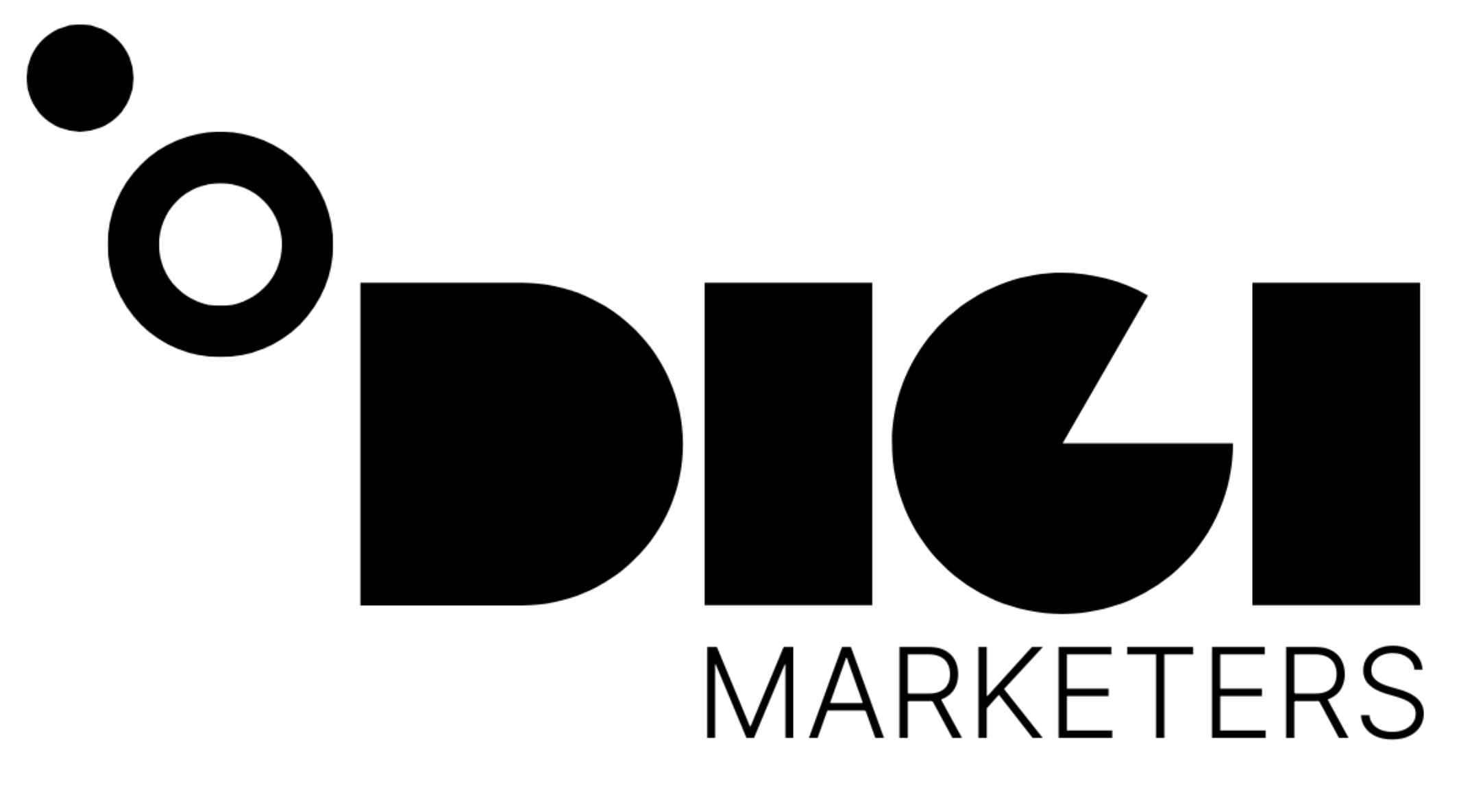Contents
- 1 The Ultimate Guide to Creating Viral Content with Automation: Boost Your Social Media Presence
- 1.1 1. Harnessing AI for Content Ideation
- 1.2 2. Designing Engaging Visual Content with Canva
- 1.3 3. Automating Content Production with Make.com
- 1.4 4. Scheduling Content with Buffer
- 1.5 Pro Tips for Creating Viral Content
- 1.6 Advanced Video Editing Techniques in Canva
- 1.7 Automating YouTube Uploads with Make.com
- 1.8 Optimizing for Individual Platforms
- 1.9 Scheduling Across Multiple Platforms
The Ultimate Guide to Creating Viral Content with Automation: Boost Your Social Media Presence
Are you ready to revolutionize your content creation process and skyrocket your social media engagement? This comprehensive guide will walk you through the steps to create viral content using cutting-edge automation techniques. Let's dive in!
1. Harnessing AI for Content Ideation
The first step in creating viral content is generating compelling ideas. Here's how to leverage AI for this crucial phase:
Using AI-Powered Prompts
- Niche-Specific Prompt: „Be a master content creator… help me create TikTok videos, Instagram Reels, and YouTube Shorts for my [niche] channel“
- General Prompt: „Create 50 sets of facts in the same style as the below examples… format them in a table where one column is the main idea, one column is part one, and one column is part two“
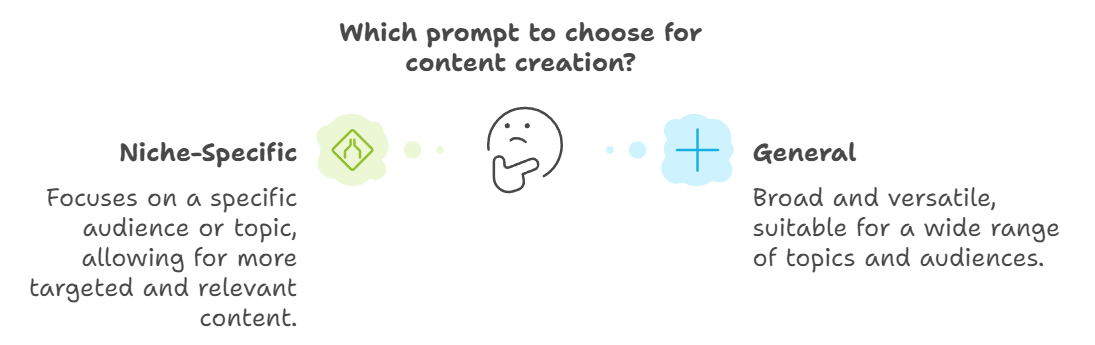
Example of Viral Content Ideas
| Main Idea | Part One | Part Two |
|---|---|---|
| Sharing Secrets | can strengthen your relationship | by building trust and intimacy |
| Exercise | can improve your mood | by releasing endorphins and reducing stress |
2. Designing Engaging Visual Content with Canva
- Create a design for Instagram Story
- Use elements to add videos, shapes, and logos
- Trim and arrange videos for a unique composition
- Add animations and audio to enhance the video
Creating a Video in Canva: Step-by-Step
- Go to elements and select a video
- Trim the video to 2.5 seconds
- Add a page and repeat steps 1-2
- Add a logo using shapes and transparency
- Animate the logo and add a tagline (optional)
- Choose a song from the audio library
- Download the video
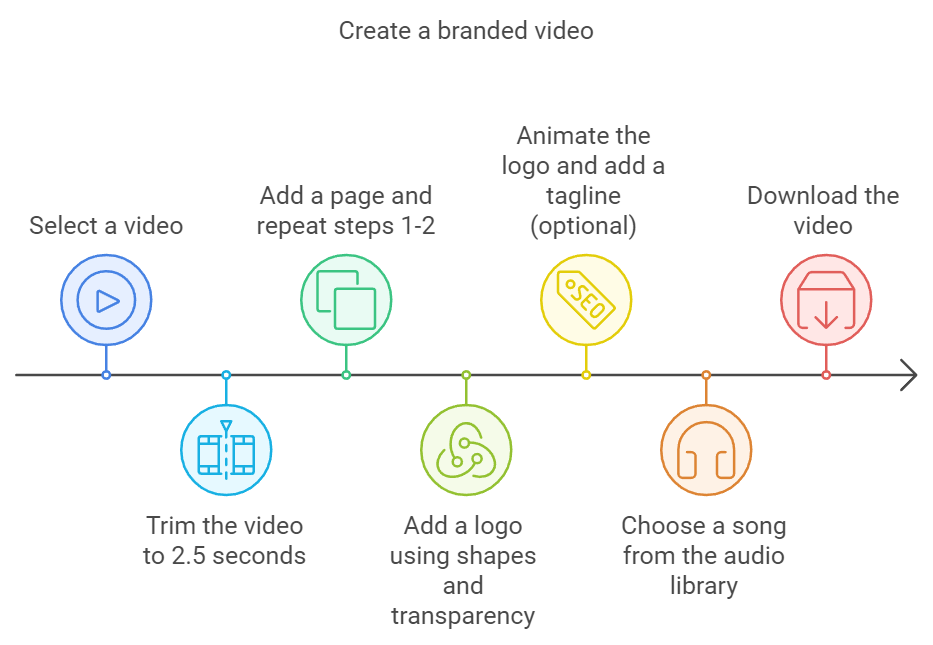
3. Automating Content Production with Make.com
Streamline your content creation process with Make.com:
- Upload the video to Make.com
- Use the bulk create feature to generate multiple videos
- Enter data manually from the spreadsheet
4. Scheduling Content with Buffer
Ensure consistent posting across platforms:
- Schedule videos to post on YouTube, TikTok, and Instagram
- Use the buffer feature to space out posts
Pro Tips for Creating Viral Content
- Make content engaging, polarizing, and relatable
- Use diverse formats and styles to maintain audience interest
- Experiment with animations and audio for enhanced engagement

Advanced Video Editing Techniques in Canva
- Adjust text width and background color
- Connect main ideas and parts with respective columns
- Fine-tune timing for each text element:
- Main Idea: 0-5 seconds
- Part One: 0.3-2.5 seconds
- Part Two: 2.5-5 seconds
Automating YouTube Uploads with Make.com
- Create a new module and search for Repeater
- Set initial value and number of repeats
- Add Dropbox module to download files
- Map files and upload to YouTube
Optimizing for Individual Platforms
- Add custom titles for YouTube Shorts
- Use Google Sheets integration for efficient title management
Scheduling Across Multiple Platforms
- Utilize Buffer for TikTok, Instagram, and Facebook scheduling
- Customize posting times for each platform
By following this guide, you'll be well on your way to creating viral content that resonates with your audience and boosts your social media presence. Remember, consistency and creativity are key to long-term success in the ever-evolving world of social media marketing.