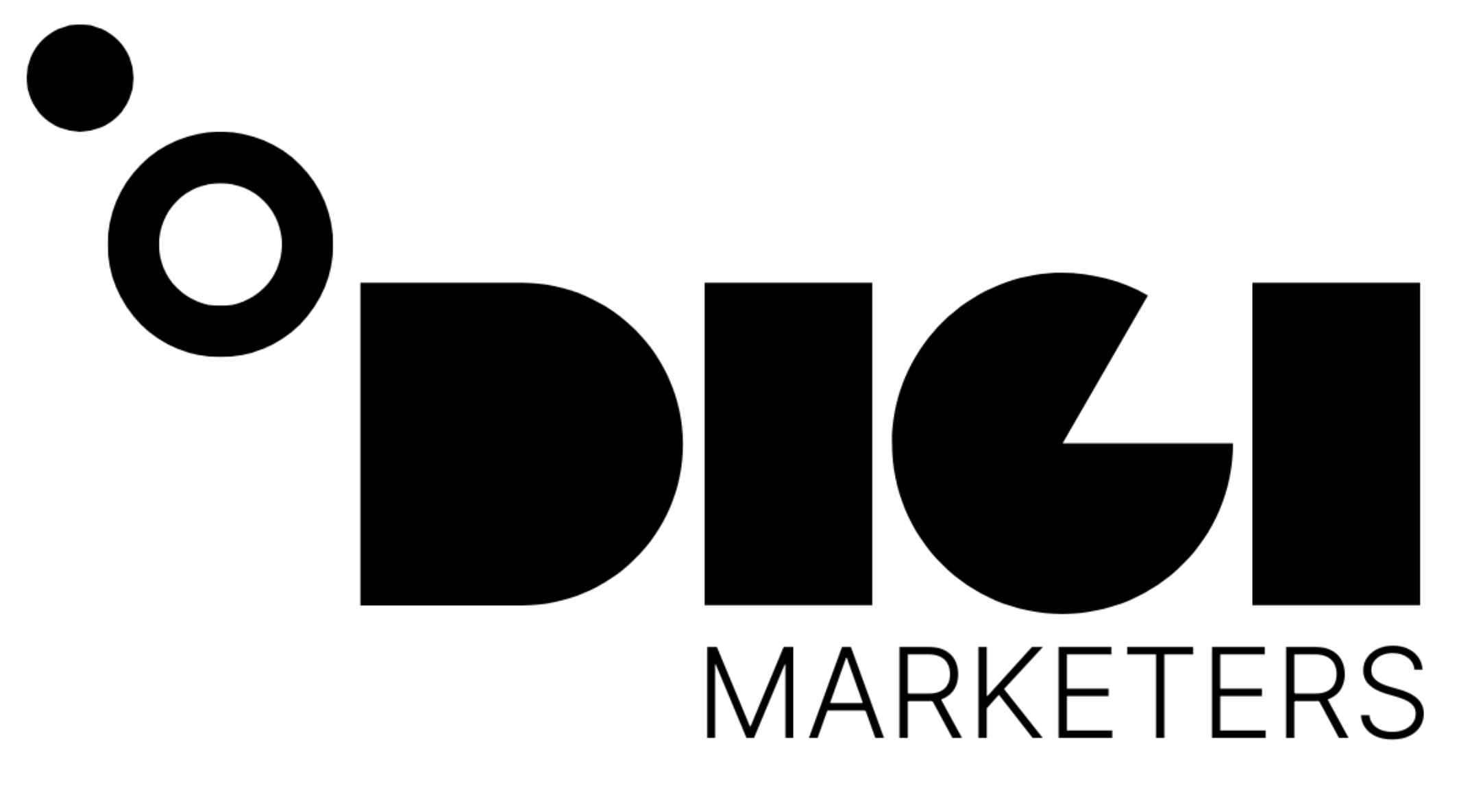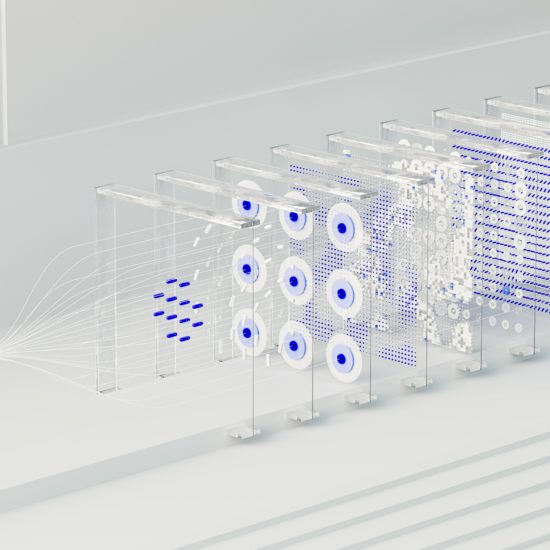Contents
- 1 Overview
- 2 How it Works
- 3 Setting up Human in the Loop
- 4 Review Request Settings
- 5 Review Statuses
- 6 Using Human in the Loop in a Scenario
- 7 Real-Life Implementation
- 8 Benefits of Human in the Loop
- 9 Use Case Categories
- 10 ChatGBT Prompt
- 11 Human-in-the-Loop (HITL) Step
- 12 Using Delimiters to Extract Information
- 13 Router for Email Sending
- 14 Benefits of Automation
Overview
The Human in the Loop feature in Make allows users to add a human review step to their automation workflows. This feature is useful for tasks that require human judgment or approval, such as reviewing AI-generated content.
How it Works
The Human in the Loop feature works by creating a review request that is sent to a designated connection. The connection can be a team member or an external user who is not a Make user. The review request includes the text to be reviewed, as well as any additional context or data that is relevant to the review.
Setting up Human in the Loop
To set up Human in the Loop, follow these steps:
- Add a new connection for the Human in the Loop scenario
- Select the text to be reviewed and add any additional context or data
- Configure the review request settings, such as the prompt and any additional data to be passed
- Create a web hook to trigger the second scenario when the review is completed
Review Request Settings
The review request settings include:
| Setting | Description |
|---|---|
| Text to be reviewed | The text that will be reviewed by the human |
| Prompt | Additional context or information to help the human reviewer |
| Additional data | Any additional data that is relevant to the review |
Review Statuses
The review can have one of three statuses:
| Status | Description |
|---|---|
| Approved | The review has been approved by the human |
| Cancelled | The review has been declined by the human |
| Adjusted | The review has been modified by the human |
Using Human in the Loop in a Scenario
Here is an example of how to use Human in the Loop in a scenario:
- Create a scenario that generates a LinkedIn post using ChatGBT
- Add a Human in the Loop step to review the post
- Configure the review request settings and create a web hook to trigger the second scenario when the review is completed
- In the second scenario, use a router to determine what to do based on the review status
Real-Life Implementation
At 9x, we have implemented Human in the Loop to help manage inbound requests on our website contact form. We use AI to categorize the requests and then use Human in the Loop to review and respond to the requests.
Benefits of Human in the Loop
The Human in the Loop feature provides several benefits, including:
- Improved accuracy and quality of AI-generated content
- Increased efficiency and productivity
- Ability to handle complex tasks that require human judgment or approval
„Human in the Loop is a game-changer for automation workflows. It allows us to add a human touch to our workflows and ensure that our AI-generated content is accurate and high-quality.“## Automating Email Responses with AI 🤖
Use Case Categories
When someone submits a message through the online contact form, it typically falls into one of four categories:
- Training or Services: Companies or individuals seeking training or services from our organization
- Partnership: AI or automation tools looking to partner with us
- Job Inquiry: Individuals looking to join our team
- Sales: Companies trying to sell us products or services
ChatGBT Prompt
To automate email responses, we use a ChatGBT prompt to draft a response based on the category of the message. The prompt includes:
- The original message from the contact form
- The category of the message (e.g. job inquiry, partnership, etc.)
- Instructions on how to respond to each category
Human-in-the-Loop (HITL) Step
The HITL step involves passing the output of the ChatGBT prompt to a human reviewer for approval. The reviewer can:
- Approve the suggested response
- Decline the suggested response and draft a new one
- Adjust the suggested response
Using Delimiters to Extract Information
To extract specific information from the HITL step, we use delimiters to separate the email subject and response. This allows us to use regular expressions (regex) to extract the relevant information.
| Delimiter | Purpose |
|---|---|
Email Subject: |
Marks the beginning of the email subject |
Email Response: |
Marks the beginning of the email response |
End of Email Response |
Marks the end of the email response |
Router for Email Sending
Based on the status of the HITL step, we use a router to determine whether to send the email or create a draft in the email inbox.
| Status | Action |
|---|---|
| Approved | Send the email |
| Declined | Create a draft in the email inbox |
| Adjusted | Send the email with adjustments |
Benefits of Automation
Automating email responses with AI and HITL steps allows us to:
- Increase efficiency in responding to inbound messages
- Improve accuracy in responding to messages
- Provide a fallback option for manual review and response
„This is a great solution for managing inbound messages, allowing us to get the best of both worlds – the speed and efficiency of AI, and the accuracy and nuance of human review.“